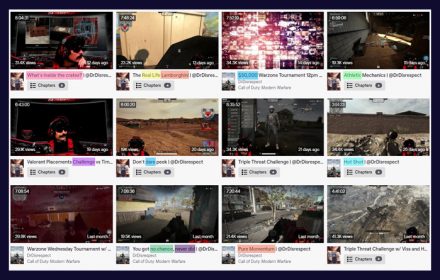If you are a regular, passionate streamer and haven’t yet set up donations on Twitch, what are you waiting for?!
You have the opportunity to make money doing what you love. Let’s get you started on your streaming career with a quick guide on how to set up donations for your channel.
So, “how do I set up donations on Twitch?”, I hear you ask, well, it’s pretty simple if you stick around long enough to find out…
Why should I set up donations?
For many streamers, donations from their viewers is their main source of income and it could be for you too.
It’s a fantastic way for your viewers to express their appreciation for your awesome content. It also allows you to spend more time creating said awesome content, everyone wins!
Let’s get your stream equipped and ready to start accepting donations.
It’s not quite as easy as adding a donation button to your profile. But we’ll walk you through all the steps to get you set up and accepting donations quickly.
Receiving donations via PayPal
If you are looking for one of the easiest ways to accept donations on Twitch, then PayPal is your saviour.
You will want to set up a business PayPal account as it hides your personal details. It’s also free just like a personal account.
Go to the Paypal business section, all you will need to do is confirm your email and provide your business name.
It’s super easy to switch your normal account to a business one too!
The Basic/Quick Set Up
A basic setup is to use a set up a PayPal.me link which makes the process much more streamlined. The clean design and simple interface makes the PayPal.me link the quickest option.
How do you get people to donate via that link? Try mentioning it in your stream. Post your PayPal.me link in your channels chat and even add a donation section on your Twitch channel.
If you want a more advanced set up to have alerts when people donate, you can check below. We show you how to integrate Paypal with other services for streamers.
Adding your PayPal.me link to a donation section on your channel
Adding a donations section to your channel is a piece of cake. It also makes it even easier for your viewers to support your stream.
Go onto your channel, click the “edit panels” switch and then click on the giant + symbol, you can’t miss it.
You will then want to fill in the panel title and description fields. These are pretty self-explanatory. You can add your PayPal.me link to the description along with why people should donate to you.
Using An Image
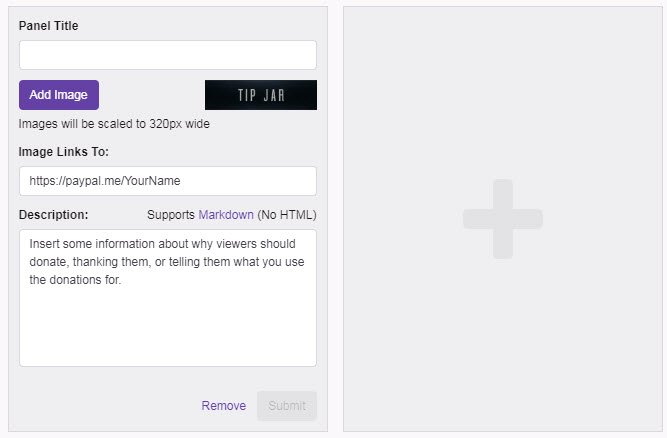
- Click add image, and upload the image you want to use.
- Then enter your paypal.me URL from paypal.
- Add a description if you’d like to thank donators, tell viewers how you use donations, or sell them on donating!
- Make sure you hit submit!
Your donation button will be read to go:
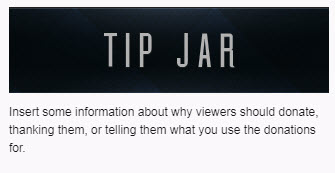
Receiving donations through Bitcoin and other Cryptocurrencies
The use of cryptocurrencies to send and receive funds online only seems to increase in popularity throughout the years. The speed, security and low transaction fees tempt many people to make more and more of their payments using these virtual monies.
If you have a cryptocurrency wallet, all you need to do is share your wallet’s address with another user in order for them to pay you. It is also super simple and easy to set up your own cryptocurrency wallet, there are many options out there.
How to receive cryptocurrency donations
Bitpay is the most popular wallet app for most users and is very easy to use! If you open up the app, you will see a “receive” button, go ahead and click on that.
You’ll then see a line of random numbers and letters. Don’t be too intimidated. This is your wallet’s address. Copy it for use on your profile.
You can now create a donation section on your Twitch profile as explained above. Paste your wallet address into the description section and explain what cryptocurrencies the wallet accepts.
You can now receive Bitcoin donations!
Other Twitch donation page services
There are many third-party services out there that Twitch streamers to enhance donations. You can connect your account to these services to activate donation alerts and other features.
Some of the most popular services are StreamLabs, Gaming For Good and Muxy.
These services create a unique donation page for your channel on their website. You can then direct your viewers to this page when making a donation.
We are going to go through how to set up a donation page on StreamLabs. It’s the easiest to understand and has the most features, it’s a no-brainer! This makes it one of the most popular interfaces for accepting donations on Twitch.
First you will want to create an account on StreamLabs. Once you have done this, you can go on your dashboard and select donation settings.
Next click the PayPal option to connect your PayPal to StreamLabs. Now when someone donates through your StreamLabs link, it will deposit into your PayPal account.
You can use other payment methods, but it’s recommended to at least use PayPal. It’s the most popular and trusted payment method on the web.
On the donations settings page, you can also select your currency along with donation limits. Who needs a max limit though?!
Save your settings and now you’re good to go.
The settings page will now display the address you need to receive donations.
It will look like this: https://streamlabs.com/username.
Copy this and add it to your donations section on Twitch.
Utilizing the StreamLabs features on Twitch
StreamLabs can offer you a whole lot when it comes to prompting people to donate on Twitch.
You can add a recent donor widget that displays the names of the last few donors to your Twitch layout.
This is to set up on StreamLabs but only works if you are using a PC currently, not a home console. This may change one day in the future.
You can also use custom alerts that trigger when someone donates for everyone to see.
This not only makes the viewer that interacted feel good but will also encourage other viewers to do the same!
You can customize these alerts in StreamLabs using animated gifs or sounds. The more entertaining the better! It will make more people want to donate so that they can see your amusing alert again!
How to add a donation button to your Twitch stream
Having a donation section on your Twitch profile is all well and good. But if you really want to get it in front of your viewer’s faces, a donation button works wonders.
Here’s how to make a fancy donation button using PayPal:
- Login to PayPal, click on your profile and select “my selling tools”.
- Click “update” next to the “PayPal buttons” section. Then click the pretty self-explanatory “create a new button” link.
- You will see a “choose button type” drop-down list, you will want to select “donations”. You will then want to type your Twitch channel name in the input box.
- You can then select “customize text or appearance” to upload your own image that matches your Twitch appearance.
- You can now create your button! Not so fast though… After clicking “create button” you will want to go to the email tab and click “select code”. Now copy it and save it somewhere.
- Next, log onto Twitch and select channel, click the admin button and then edit.
- Create a new donation panel as explained previously. This time you can click “add image”, select the one you uploaded onto PayPal and click done.
- Click the “image links to” input box and paste the donation code you copied from PayPal.
- You can now submit and it will appear beneath your Twitch stream!
Why donations are important
Twitch donations are one of the main way streamers make money. You might feel weird accepting donations at first, but you aren’t selling out!
Your viewers understand that it takes time and money to do what you do, and they don’t want you to stop! So give them the option to donate and support your journey of creating great content for them to enjoy.
Make sure you thank your donors. Mention them in streams and keep pushing for donations, you deserve it, promise!