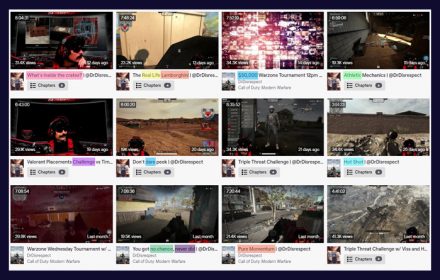In this guide you’ll find out how to make a Twitch overlay. We’ll explore different styles and what to think about when planning your screen layout. We will also look the following:
- Different tools for creating overlays
- Multiple overlays vs a single solution
- Overlay design tips
We’ll also explore the benefits of designing yourself versus using a ready made template.
What Will You Use An Overlay For?
Before you start thinking about how you’ll design your overlay you need to work out exactly what you want to use it for.
What you stream on Twitch will have a huge impact on how you design your overlay. If you stream IRL content, such as art or cooking, will have very different needs compared to streaming games.
So ask yourself these questions to start getting an idea of what you need:
- What’s your camera setup? Facecam, two camera or no camera?
- Do you want to display your social media details?
- What do you want to track? Followers, donations, subs, bits?
- Do you have a donation or sub goal you’d like to display?
- What else do you feel your audience will want to see?
- These questions will help you work out what exactly you want your overlay to display and track.
You’ll use this information to make sure your overlay meets your streaming requirements.
Think About Your Content
Once you’ve decided what you want displayed, the next step is to consider your content.
You don’t want any elements blocking the game play for your viewers. A great way to avoid this is to take a screenshot of the games you most often. If you’re streaming other content, take a couple screenshots from your stream content.
This will help you locate “dead space” that you can fill with your overlay elements.
Use the screenshot’s to block out aspects of the screen which you don’t want to cover with your overlay. It will help you get a visual idea of what space you have to work with.
If you’re struggling to find enough space, a good compromise can be a bar based overlay. You can place bars at the top and/or bottom of your screen to track or display anything you wish. You can even shrink the game display to fit inside these bars so that nothing gets covered.
Let’s get one thing straight.
No matter what another streamer says. No matter what a viewer might say in your chat. There isn’t anything you NEED in your overlay to be a successful streamer.
Every element in an overlay can enhance a stream. But it doesn’t define the success of a stream. Even the webcam. Even alerts.
If you look, you’ll find successful streamers who don’t have a webcam, sub or follow alerts, or even an overlay at all. So don’t think you need any of this to be successful. It does give you the opportunity to show off some personality though!
Consistency Vs Custom
If you stream a variety of games or different situations you have two options. You can build a consistent flexible overlay or create custom overlays for different games. Here are the advantages and disadvantages of each.
Consistent Overlay
Advantages:
- Maintains consistency in your channels look
- Less design time needed
- Easier to tie to channel branding
Disadvantages:
- May have to tweaked frequently
- Design may clash with games dominant colors
- Can become boring
Custom Overlays
Advantages
- Can tailor to each game
- Can match themes and colors of game
- Can cover very specific areas of the screen
Disadvantages
- More designing time needed
- Have to create multiple set-ups
- Harder to maintain a consistent look
Your choice of overlay you use will depend on the content you create. Style it for the aesthetic you desire, and the content you produce. Remember that you can always change your overlay. So try out different layouts and see what works best.
Tools Of The Trade
Now that you’re done planning it’s time to start creating your overlay. The first thing to think about is how customizable you want it and what level of artistic skill you have.
There are three ways to design an overlay:
- Designing and building from scratch.
- Customizing a template.
- Using a design made by someone else.
For those who have artistic skills you can use a program like Photoshop, or freeware alternative GIMP to design your overlay. These programs still have a learning curve. If you’ve never used them it might best quickest to choose another option.
Alternatively you could use a design template. Canva, NerdorDie or similar websites offer free templates. There are also template overlays within Stream Elements. You can also google for free templates and there’s plenty of free resources you can search. Find one that fits your style and you’re off to the races.
Stream Elements allows you to customize your overlay and store different views. The Stream Elements templates can also be helpful even if you choose a design from elsewhere. You can use them as examples to see the code settings needed to track different aspects of your stream.
Overlay Design Tips
First you need to consider screen resolution. If your images don’t match the same resolution of your stream it won’t fit the same way you expect on stream. To best design your overlay add a screenshot of the game or screen you need to place the overlay on as a background. Then you can design or customize the overlay in layers. The background image to ensure the overlay looks good on the gameplay.
Stream Elements has a built in overlay creator. It allows you to adapt the provided templates or add and edit one of your own. Stream Elements templates also include any code which adds trackers to your overlay.
Here are some tips to consider when designing:
- Giving your bars an opacity of 75% or so allows the game to slightly show through, creating a more dynamic effect.
- Duplicate elements to ensure sizing is identical.
- When you add text ensure it is clear and easy to read.
- Using strokes and drop shadows can help text stand out more.
- A site like Iconfinder can help you with social media icons, just ensure they are free for commercial use.
- Ensure your image has a transparent background and you’ve gotten rid of the screenshot before saving.
- You can save out your camera frame separately. This will enable you to add it as a separate layer, allowing it to be more flexible for moving if needed.
Overall the key to a good layout is ensuring your relevant information is visible without covering any vital parts of the screen.
A great way to find out what you like is to check out other streamers. Load up Twitch and visit some streams. Take a look at their set up and makes notes on what works, what you hate and any ideas you like. Seeing an overlay in use is the best way to get ideas for your own.
Don’t forget that as well as an overlay it’s useful to have a starting soon and break screen. This let’s you switch to these while you load up your games or take a quick comfort break.
Now Go Make Your Overlay
Your overlay is another way to showcase yourself and your channel. Make sure it represents both well. Check that it’s clear, easy to read and not covering anything important. Make sure that it helps the gameplay shine, and doesn’t detract from it.
If you want flexibility then remember to save your camera mount separately. Add it as a unique layer so it can move around when needed.
If you’re in any way unsure Stream Elements can guide you through the basics and you can create a more customized template later. Don’t be afraid to change and adapt as you use the overlay, to ensure it meets your needs.